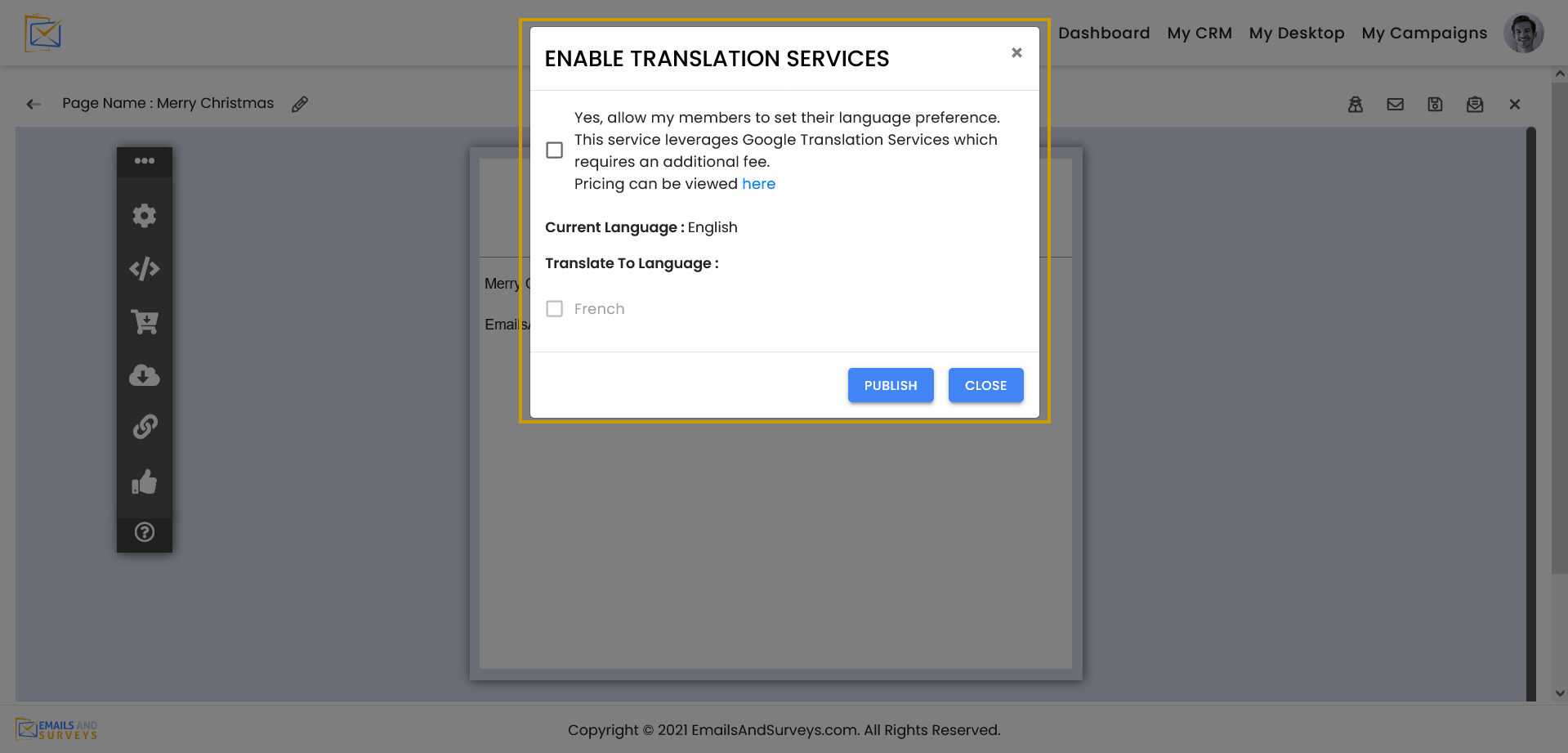You can follow this kbb or watch on the EmailsAndSurveys YouTube channel.
Every campaign requires an HTML page to be created. Once your page is created it can become a Landing Page, Online Form or Survey. The My Desktop area is where you build your campaigns. There are 7 Steps to building a Page for an Email Campaign.
Step 1
From your Desktop you will your published pages, work in progress and empty template that can be sourced for your campaigns.
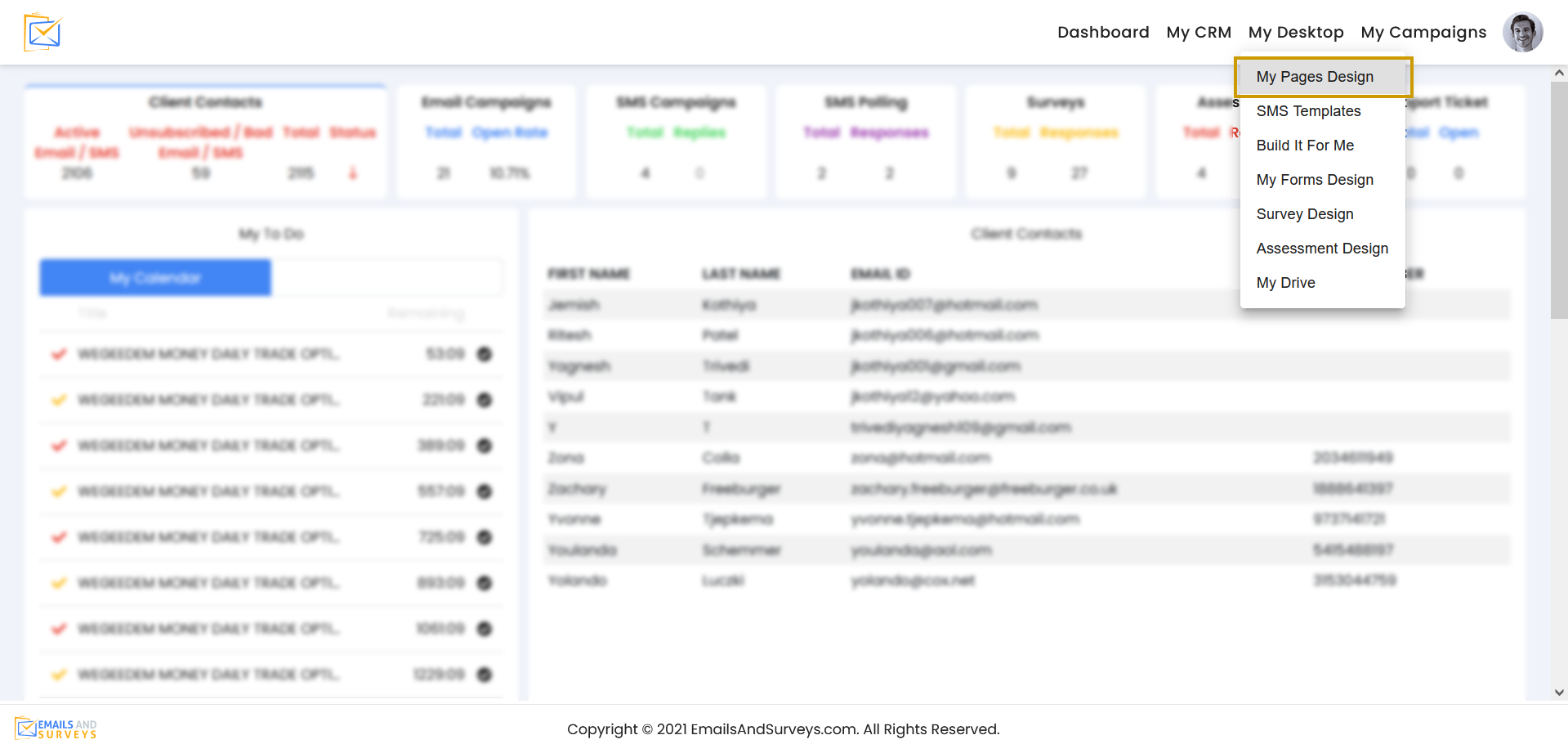
Each template can be tagged, Tags are like categories so you can easily associate your template with an action such as "On Boarding", "Off boarding" and "Buy Now".
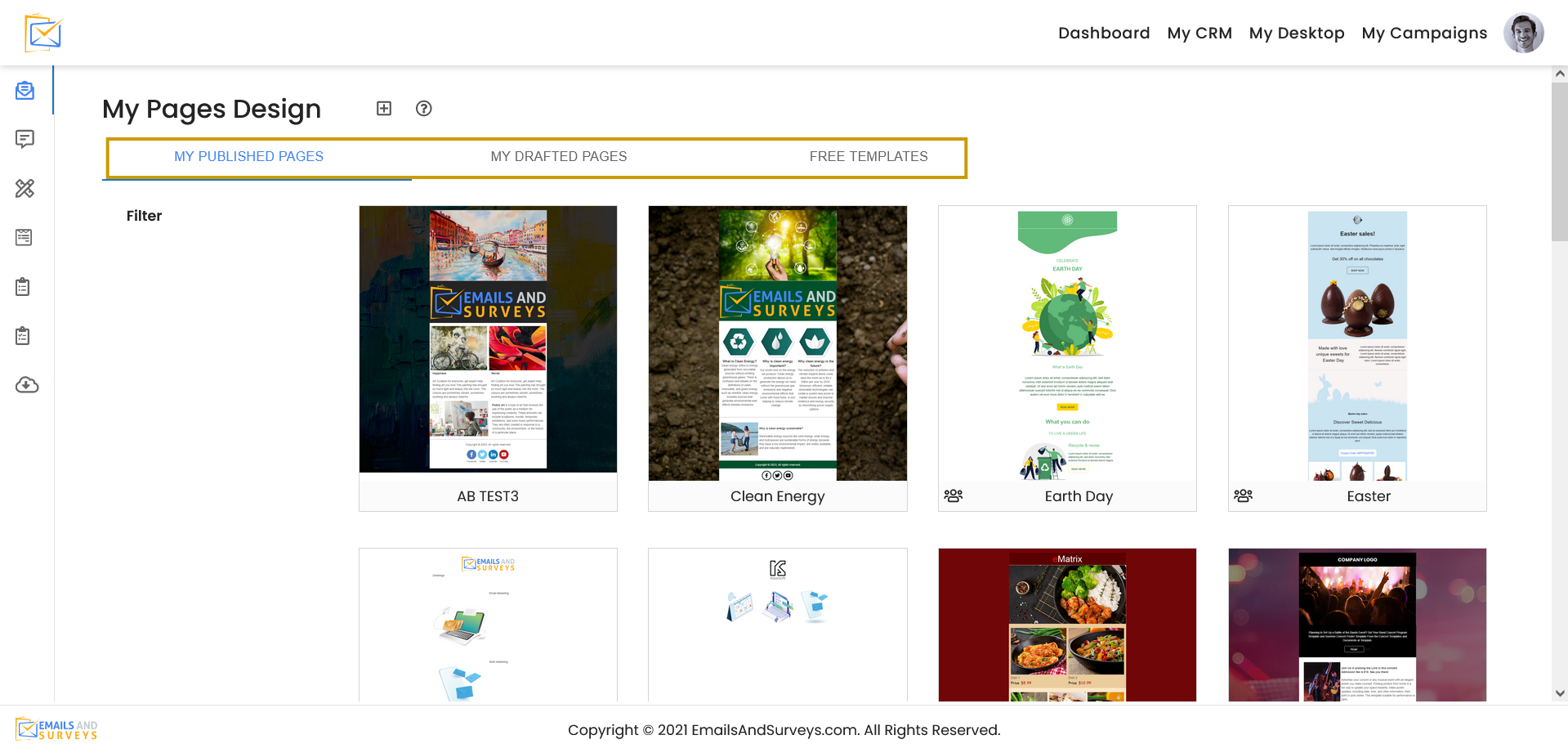
On each template you will see the ability to copy the template, edit it, view it in a browser and delete it.
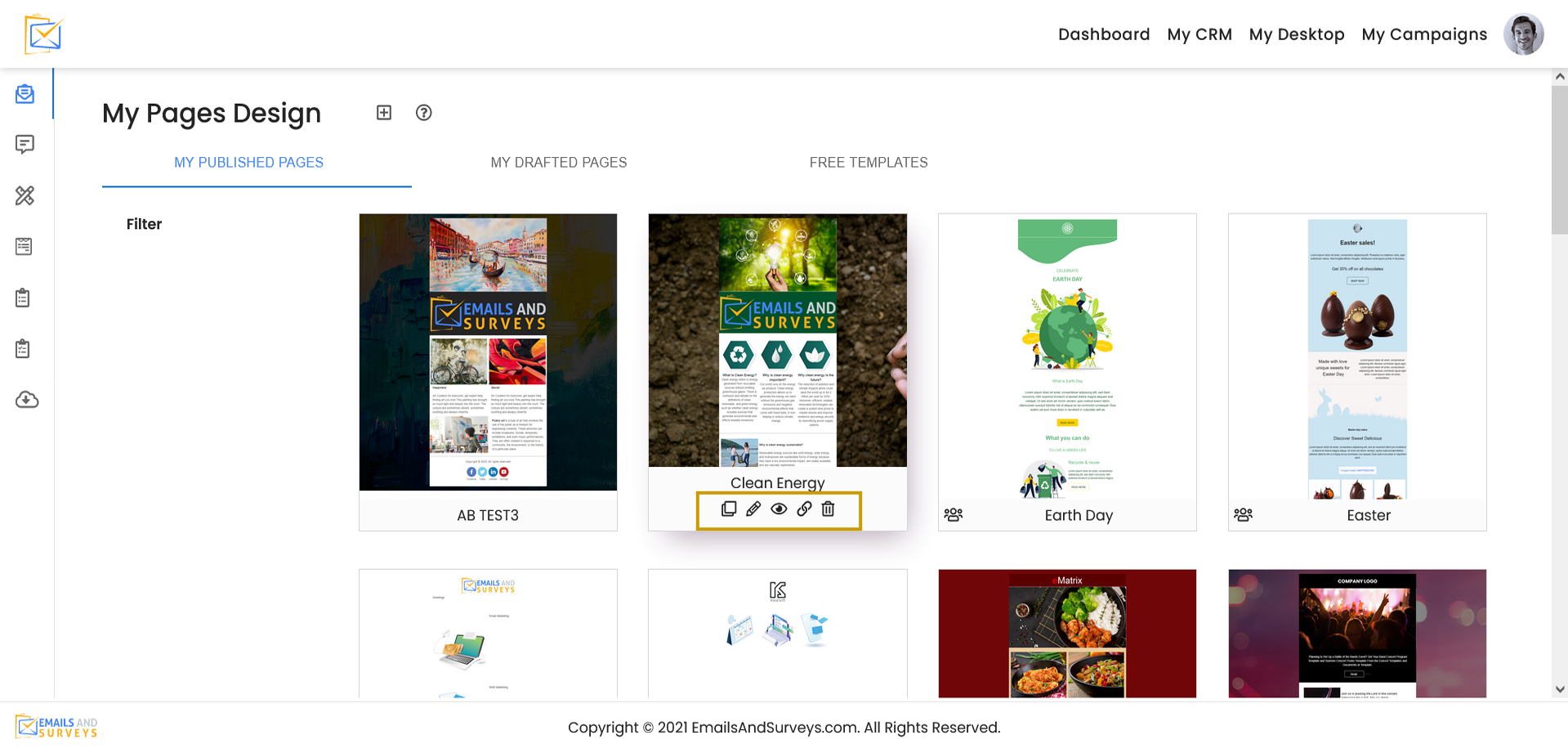
Step 2
If you want to use one of pre built templates provided by EmailsAndSurveys, you can start at the "Free Templates" tab.
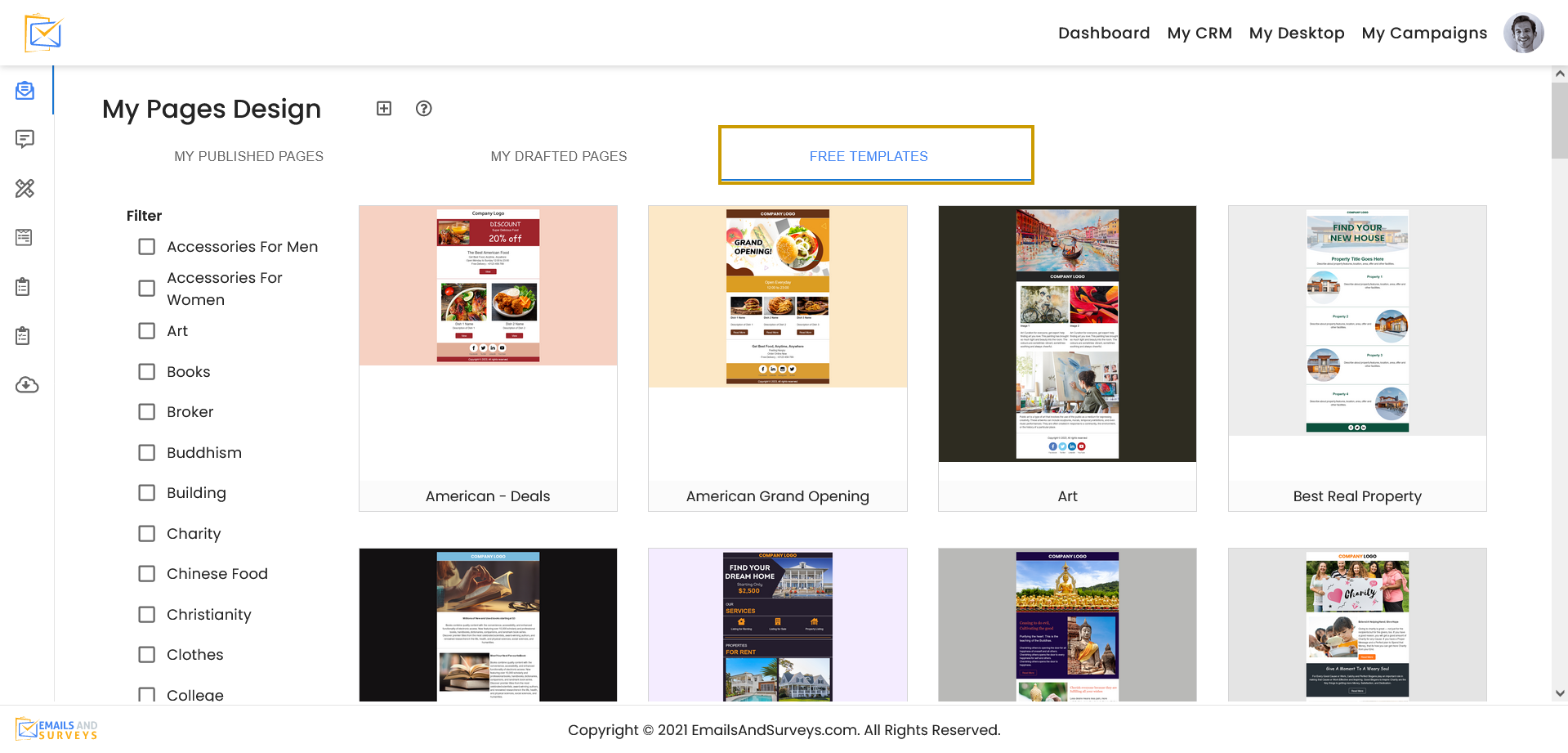
Or if you would like to create one from scratch, you can start from "Empty Page Layout"
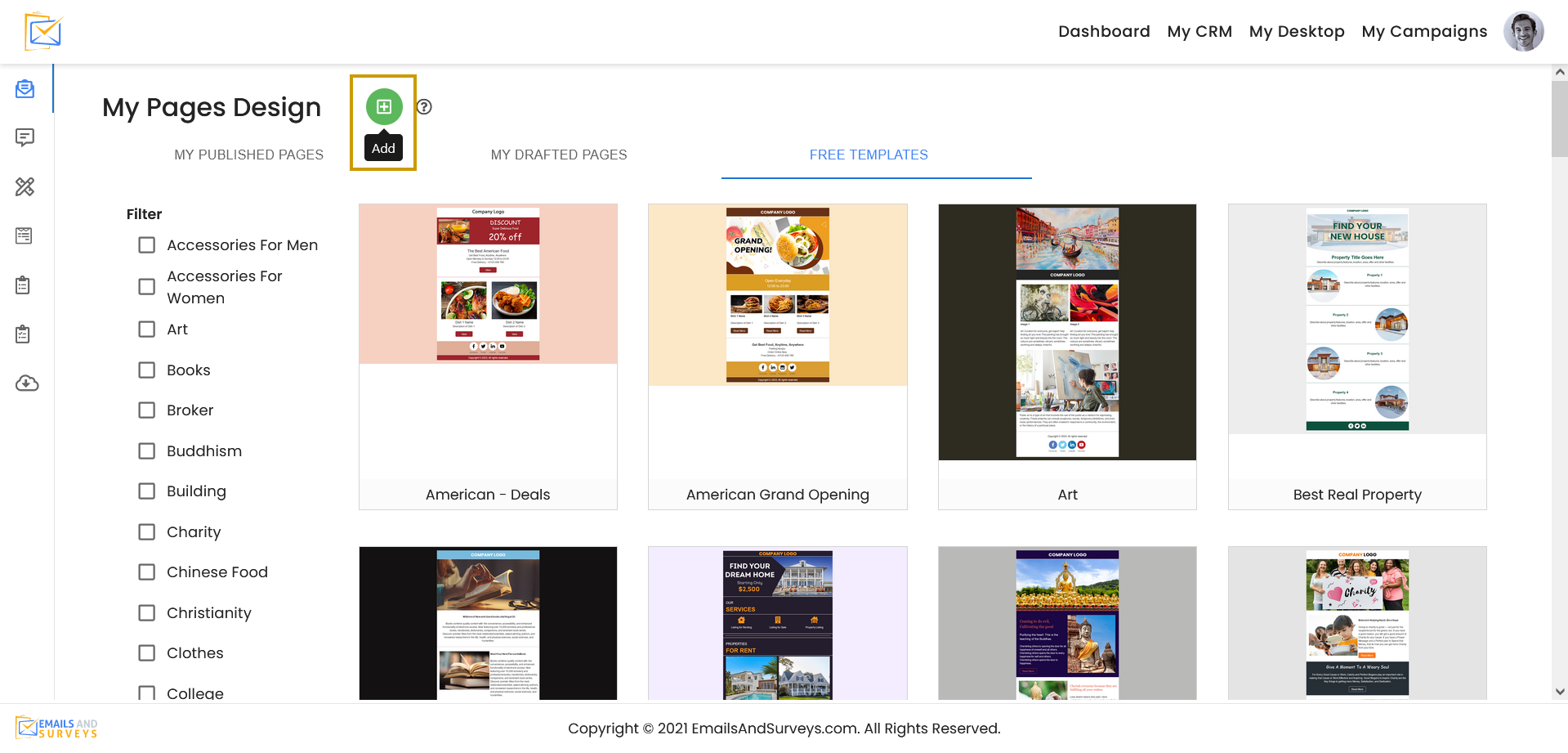
Step 3
A Page can be static HTML or based on fields in your Groups.

Step 4
If the Page will source your groups, select the Group Name.
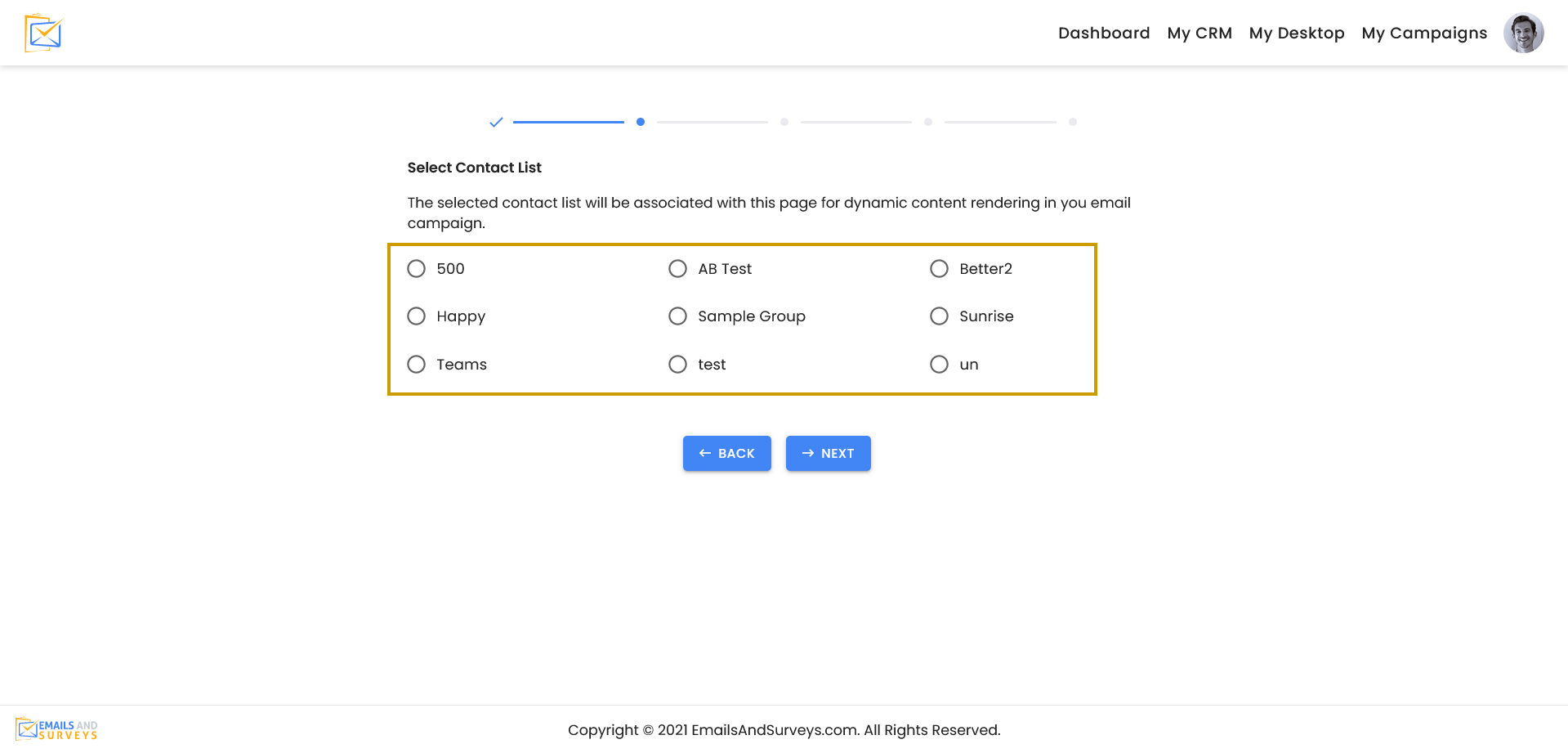
Step 5
Give the Page a Name and Tag or category. You can simply click one of your existing one such as "Product". You will notice there is a check box. If it check the URL will be public and can be sourced in a SMS campaign or other method
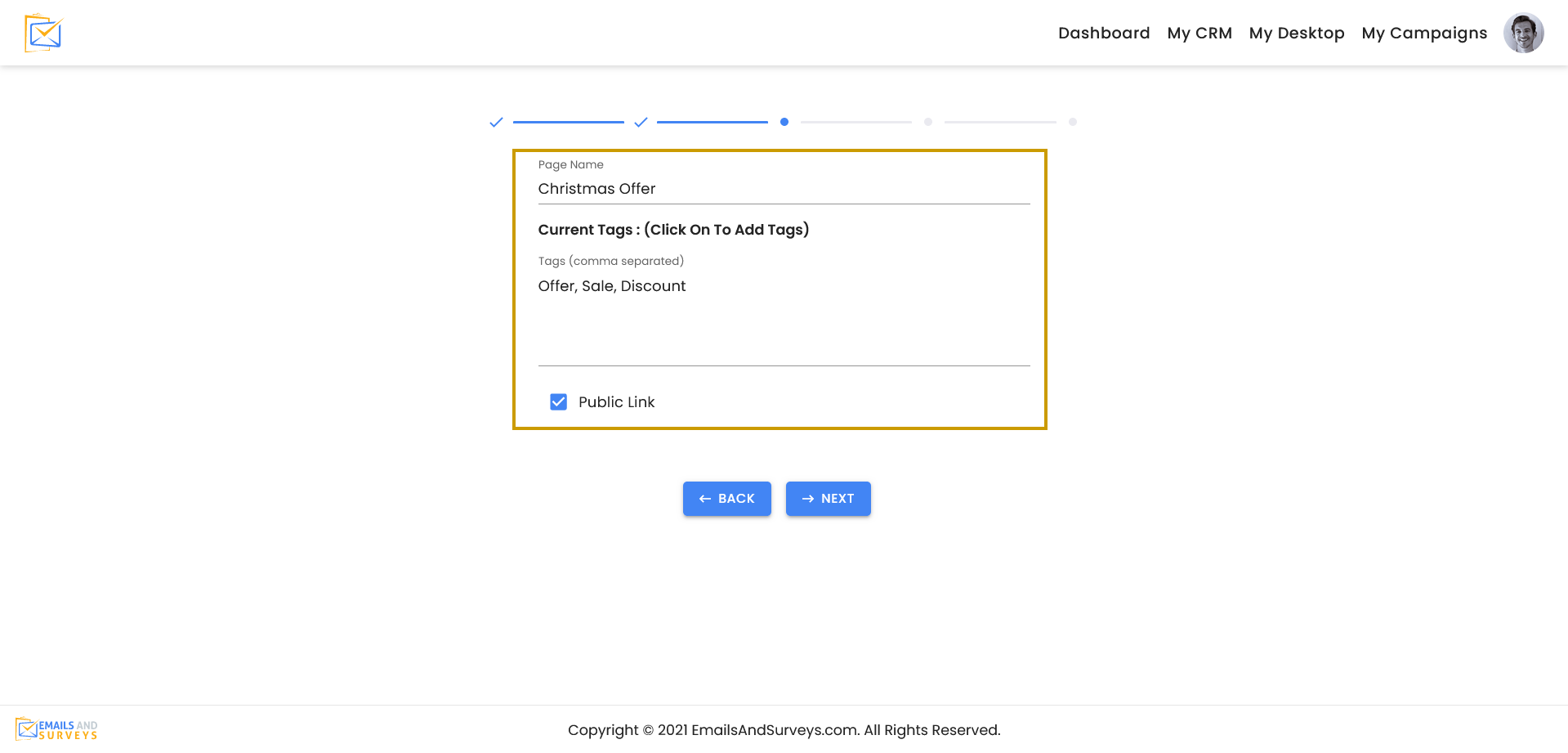
Step 6
You are now ready to build your template. We highly recommend you see the related article "How to Use the Email Editor" if you need more help, there is also a video on the EmailsAndSurveys YouTube channel.
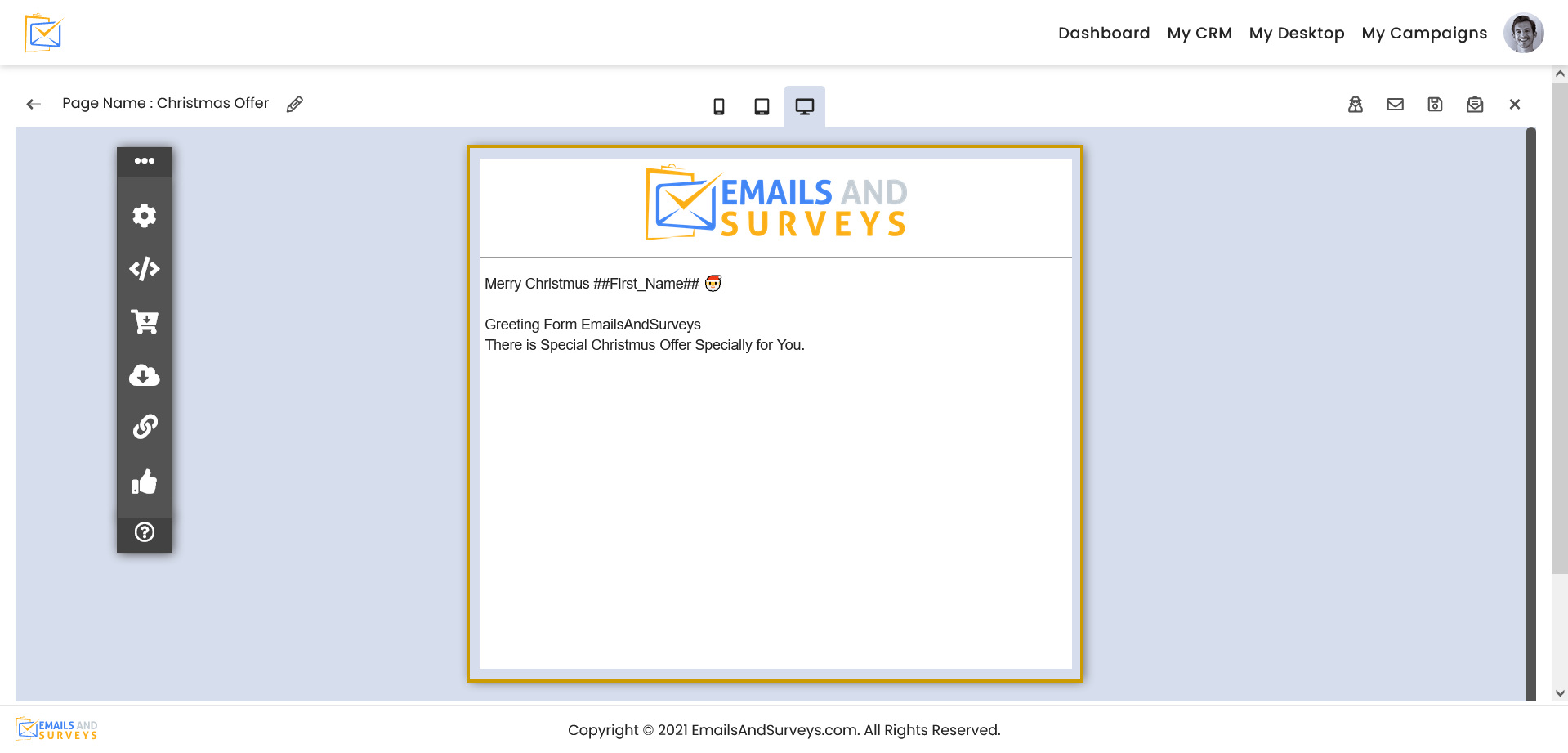
Once you are happy with your template, you can perform a SPAM check here by clicking "Spam Checker".
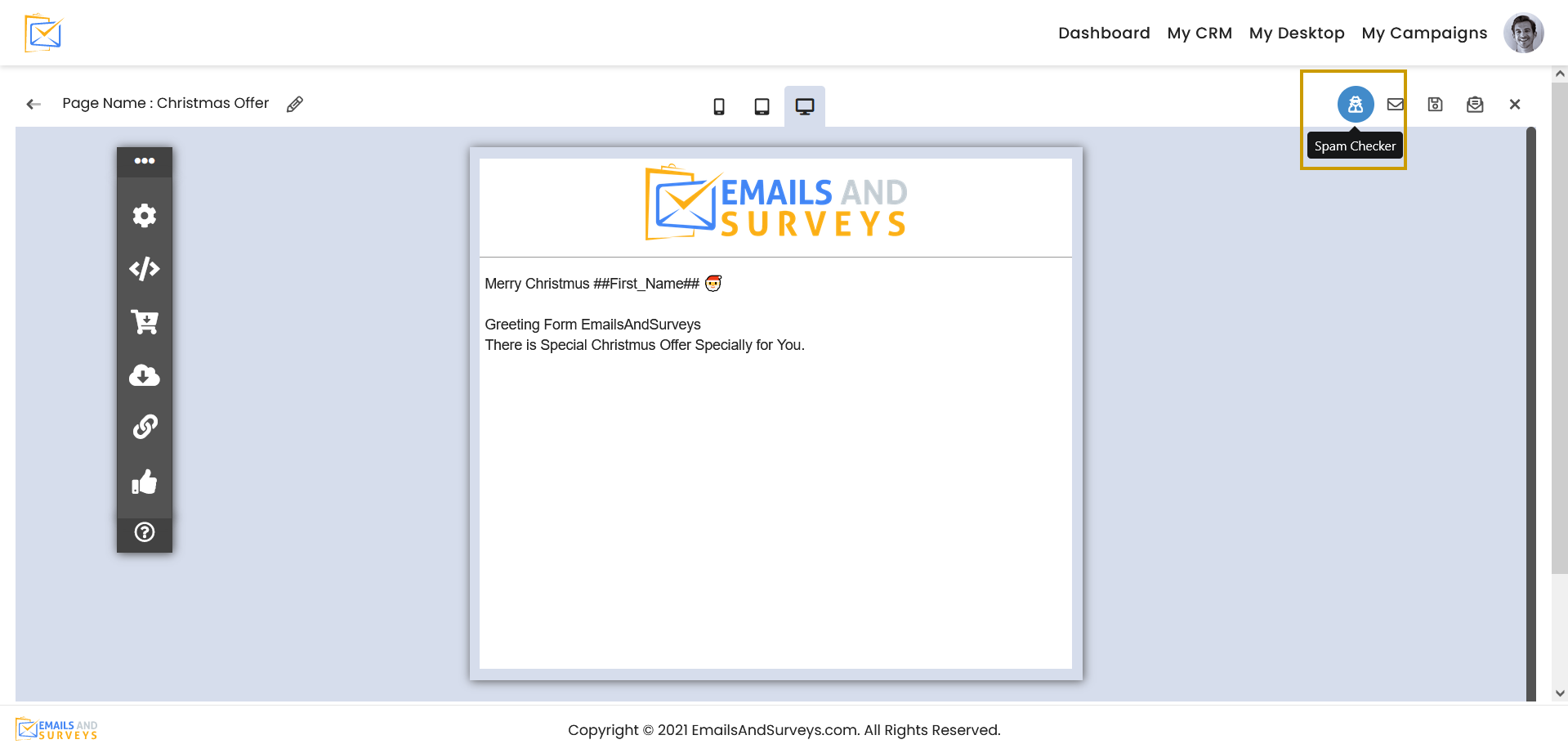
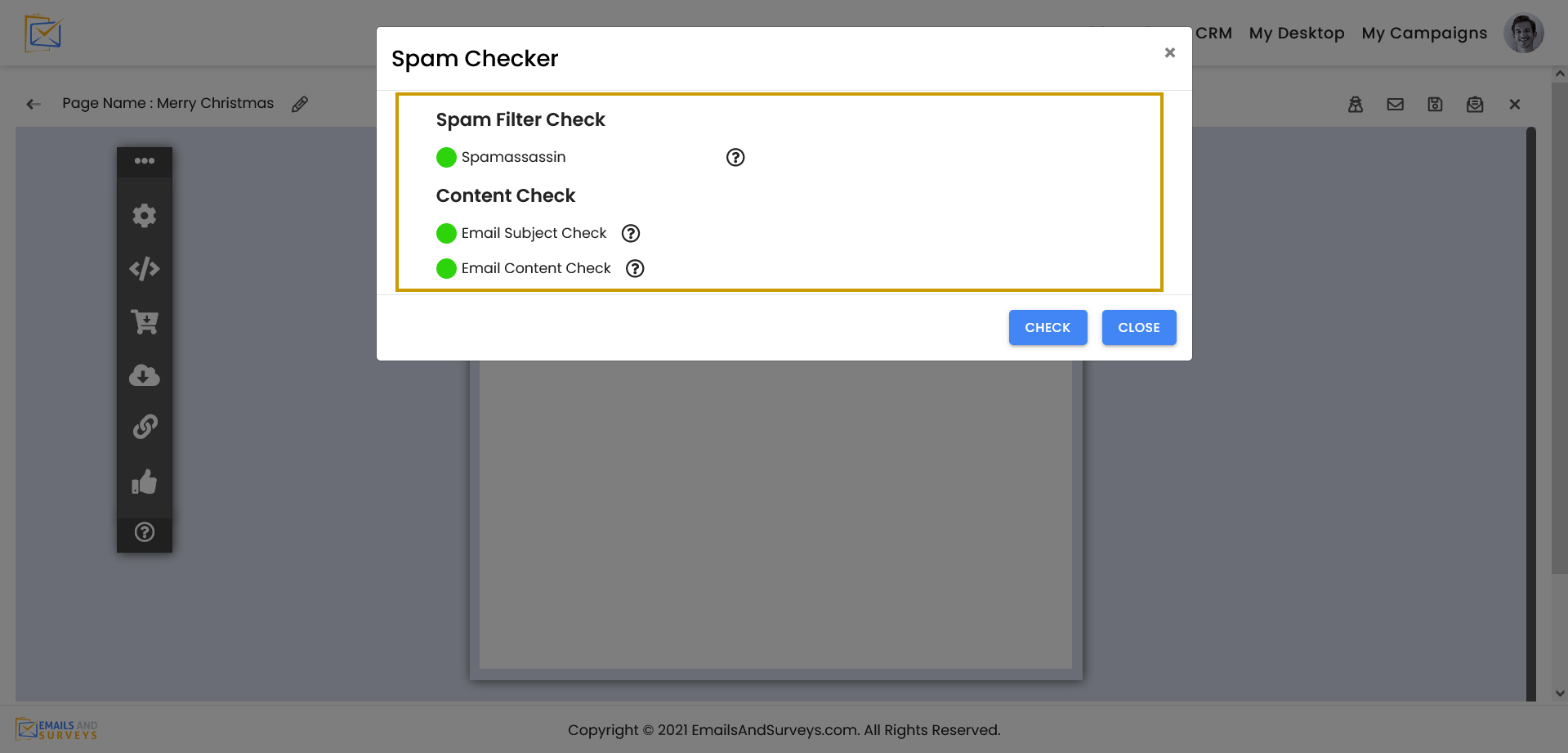
You can also send a preview of the email to yourself.
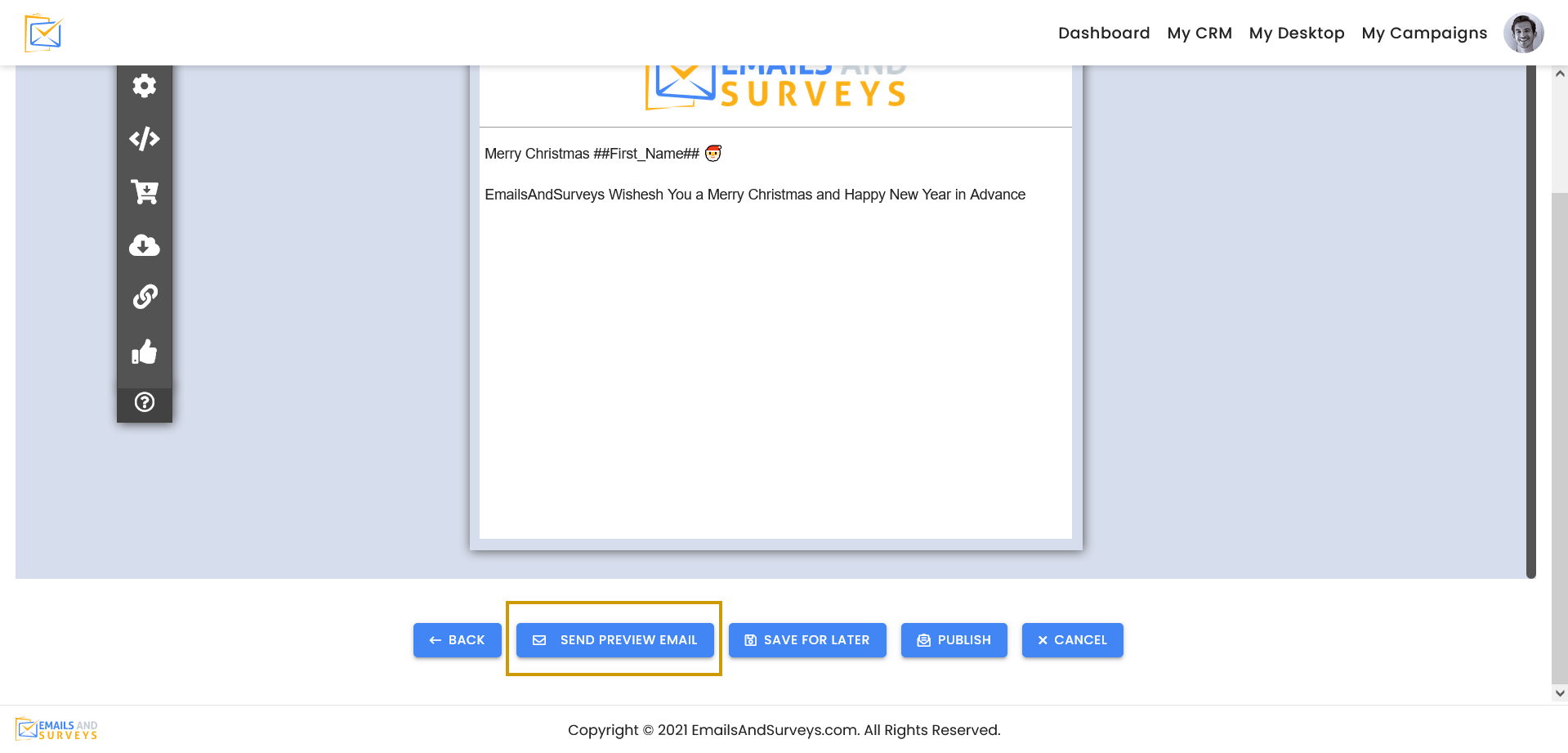
EmailsAndSurveys recommends you always preview your template first. It is even better to create a small group of Users as a contact group and send your template to the small group first.
Step 7
Your Page can be Published or saved to work in the future. If one of your contacts has a different language preference, EmailsAndSurveys will ask if you would like to translate the email in their language of choice.