We support the notion of SMS Surveys or Polls. They are a great way to get some immediate feedback and they have a high answer rate. We support skip to logic and sourcing your fields in your contact list. However we recommend that are not too long or customers can abandon the poll.
To create a SMS Poll, from the Survey main menu click on SMS Polling and click the green + button.
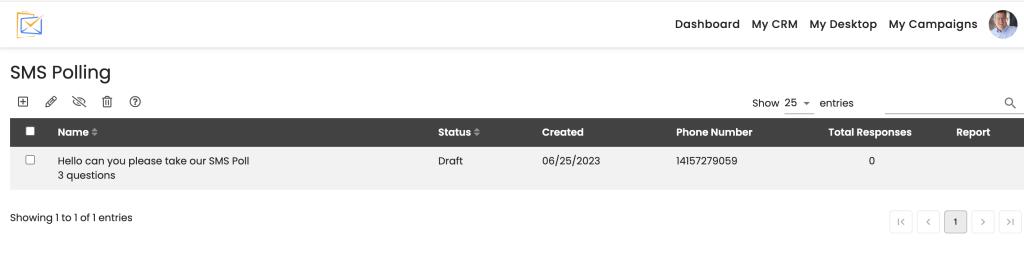
Step 1
To create your Poll, give it a Name and you Introduction and Closing message to your respondent.
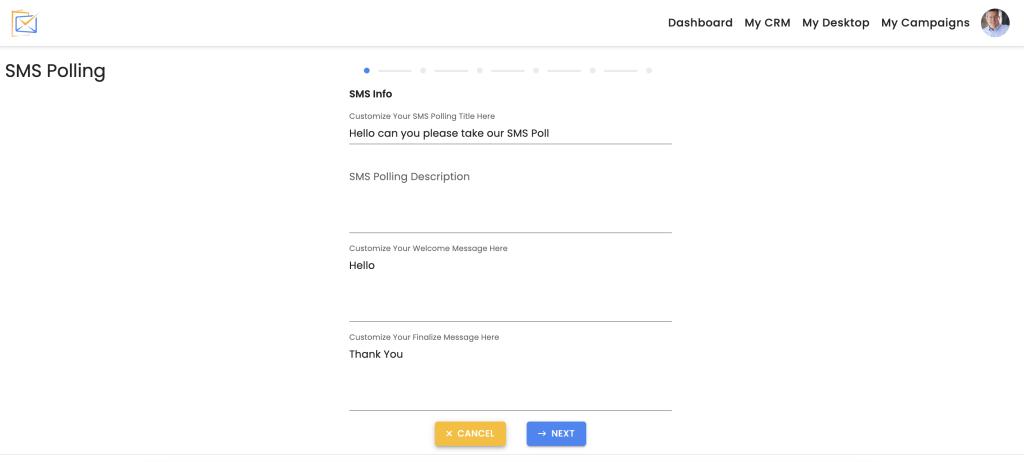
Step 2
Select an audience
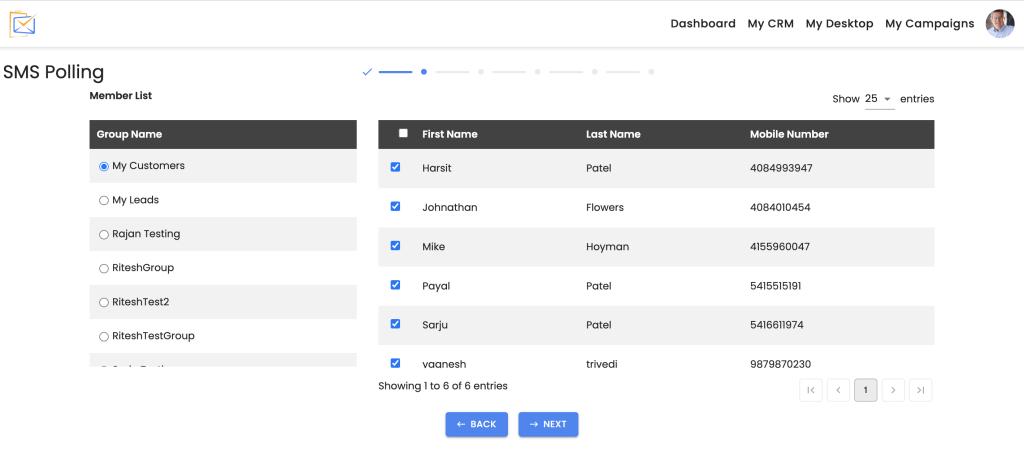
Step 3
We support multiple choice or open end questions. Click the Blue Button in the upper left hand corner to add a new question
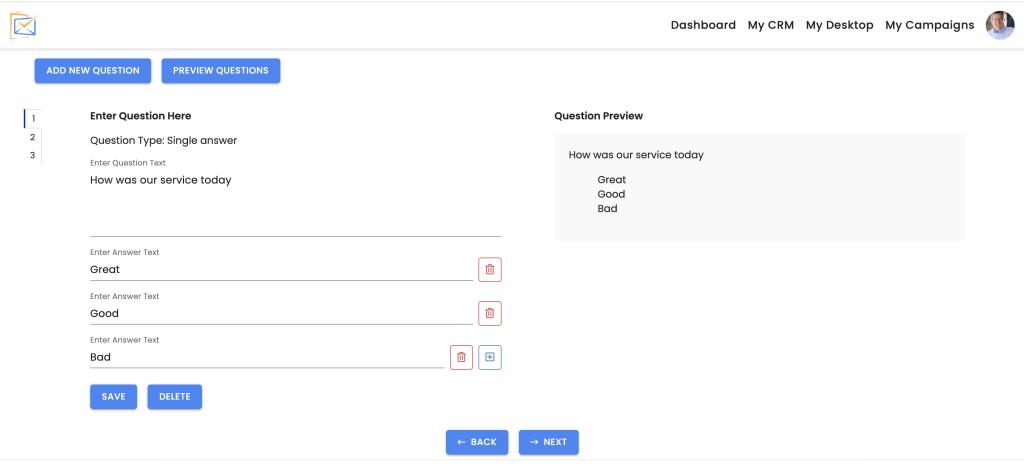
Step 4
EmailsAndSurveys allows you to create skip to logic for your Surveys and Polls. In this example, if the User was happy we are going to redirect them to fill out a Google review. To change the flow of the poll, click the top question and drag it down to the preferred question
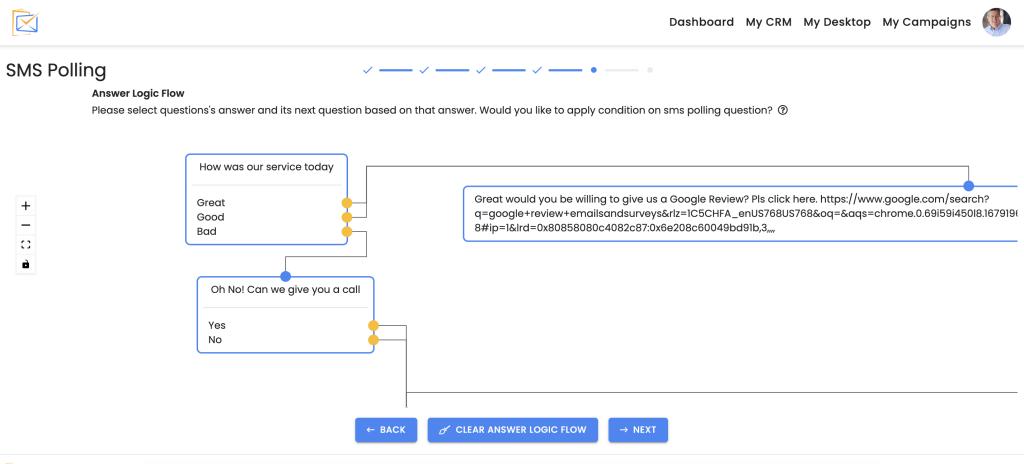
Step 5
Select a close date for the poll
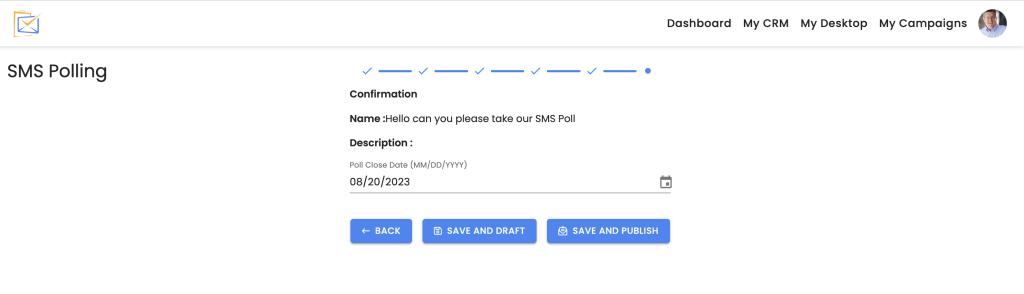
Step 6
If you need a phone number, you will be prompted to select one.

Step 7
To access the reports, just click the pie icon on the main page.
